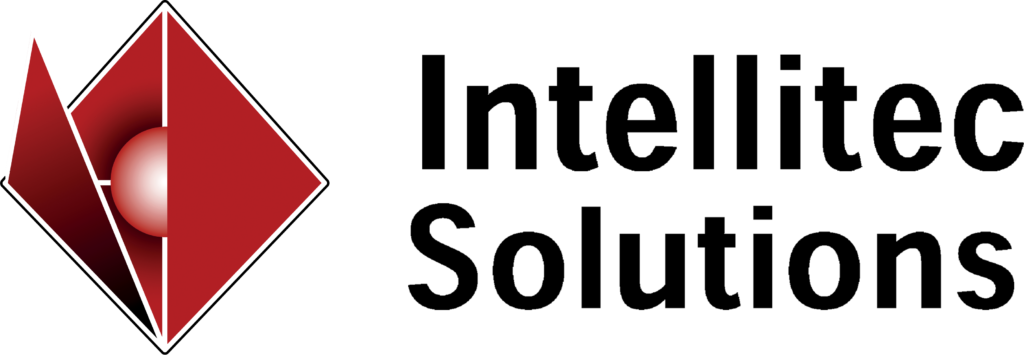Whether you are new to using Microsoft Dynamics SL software as your organization’s ERP solution or are an existing customer who has recently upgraded to a new version of Microsoft Dynamics SL, you may not always be aware of the functionality that you have. One area we have found is the number of clients who spend an exhaustive amount of time printing our reports (and potentially scanning them) and sending to staff members who do not have access to Microsoft Dynamics SL software.
Did you know you can send emails directly from SL previewed reports? No need to print, scan, find, attach and send. SL will create and attach the document to an email. Enter recipient, message and Send. You can email in formats like Word, Excel, PDF.
Simply print preview the report you want to send. Find the Mail icon top left of the screen and click. Select format(.pdf, .xls, .doc) and go.
The first time you should see an installation dialogue as SL installs VSTO add-in for Outlook.
You may get an error saying “Email Failed. Error Connecting to Outlook: DisplayMsg through MAPI is not supported.” This is not a concern. If you get this error, restart outlook and you should see a message bar across the top regarding an add-in that isn’t responding quickly. Once there, click on the bar and you will see options to load the add-in anyway. Do this and restart outlook. It should work now.
Once all these steps have completed, an email will be created with the attachment. Fill in recipient, subject, message, and send. You are all set, and have avoided a number of unnecessary steps. If you run into any issues with this, you can always contact us to walk you through the process with your Microsoft Dynamics SL software.