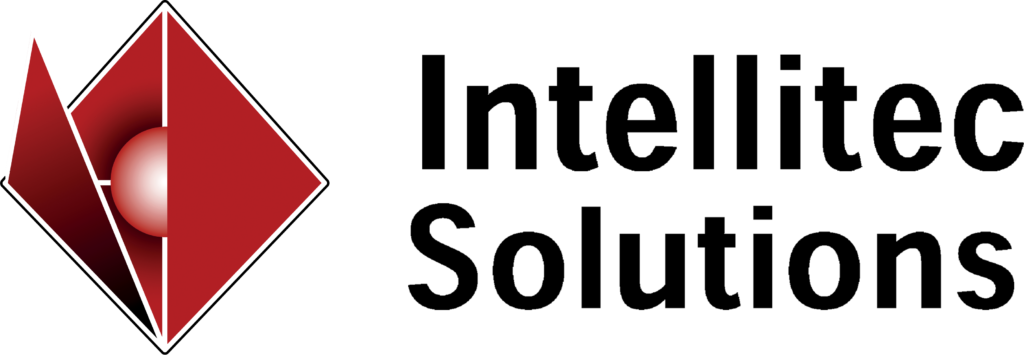As part of our ongoing series on Microsoft Dynamics 365 Business Central, this post will take a look at how to enter a chart of accounts in the software. There are two ways that you can start your entry. The first is that you can simply click on finance and go to the chart of accounts. The second way is to go to the search menu and type as much of the menu option as you’re looking for, such as “chart account”. Either of those methods will pull up the chart of accounts. At this point, you will get a list of the existing chart of accounts and you can simply click “New”. You can then complete the card that is labeled “Add G/L Account”. As an example, if you going to put in a new cash account, that would be an income statement which you will give category of asset.
{% video_player “embed_player” overrideable=False, type=’scriptV4′, hide_playlist=True, viral_sharing=False, embed_button=False, width=’1364′, height=’768′, player_id=’25877081671′, style=”, conversion_asset='{“type”:”FORM”,”id”:”fbb1d168-c7da-47d5-bc85-c7daee328f83″,”position”:”PRE”}’ %}
For reporting purposes, you can also enter a sub category. In the case above, in which you are entering a cash account, you will want to note that this is your current assets for cash, and click okay. You could actually determine whether this is debit or credit type account as opposed to an account, obviously a cash account would be a posting account. You will define is debit or credit category, or in the case of something like a cash account, you can select that it is both. The last thing you will want to so is save the account. The save mechanism in Dynamics 365 Business Central is as simple as clicking the “Save” icon and exit the screen.
To see how this is performed, please take a look at the video in this post, and feel free to reach out to us with any questions on how you can configure Business Central.
.
Want more tips like this?